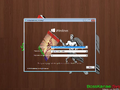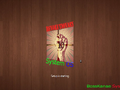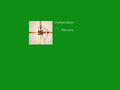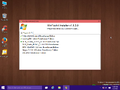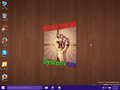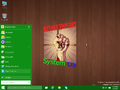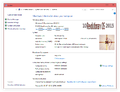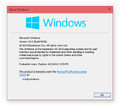Windows 10 Revolutionary OS 2015: Difference between revisions
Undefishin (talk | contribs) No edit summary |
Undefishin (talk | contribs) No edit summary |
||
| Line 36: | Line 36: | ||
=== Look and feel === |
=== Look and feel === |
||
* New default wallpaper |
|||
* New default avatar |
* New default avatar |
||
Latest revision as of 19:08, 3 October 2024
| Crusty Windows bootleg | |
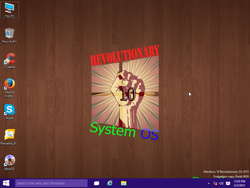 The desktop of Windows 10 Revolutionary OS 2015 | |
| Original OS | Windows 10 Build 9926 |
|---|---|
| Forked from | Windows 10 Impressive 2015 |
| Release date | April 19, 2015 |
| Author | BossKanae |
| Country | Romania |
| Language(s) | English |
| Architecture(s) | x86 (32-bit) |
| File size | 2.9 GiB |
| Download link | Windows 10 Revolutionary OS.iso |
| Date added | April 6, 2024 |
Windows 10 Revolutionary OS 2015 is a fork of Windows 10 Impressive 2015 made by the same person. It released on April 19, 2015 and was added to the archive on April 6, 2024.
Description
The bootleg is a modified version of Windows 10 Impressive 2015, just with changed branding.
It is preactivated. The ISO was made using WinToolkit 1.5.3.12.
Changes from Windows 10 Impressive 2015
Minor changes
- The setup and OOBE OS texts are changed to "10 Revolutionary OS".
- The "use express settings" button is now "Use 10 Revolutionary OS settings". The "next" button now says "Next 10 Revolutionary OS" and the "Finish" button is "Finish 10 Revolutionary OS"
- The OOBE strings have been changed. They now read like this:
- "Hi BossKanae Sys"
- "BossKanae Sys setting things up for you"
- "You can get new apps from www BossKanae Sys"
- "10 Revolutionary OS Installing your apps"
- "Let's start 10 Revolutionary OS"
- OEM branding is changed.
Changes in pre-desktop procedures
- New pre-setup and setup graphics
- New boot screen logo which only appears in the setup stages
Look and feel
- New default wallpaper
- New default avatar
Software
WinToolkit Apps
- 7-Zip 9.38
- CCleaner Free 5.05.5176
- Mozilla Firefox 37.0.1
- Adobe Flash Player 17.0.0.169
- WinRAR 5.21
- Skype 7.2.32.103
- UltraISO Premium Edition 9.3.0.2600 (cracked, blank registration name)
Gallery
-
Pre-setup
-
Setup
-
Setup - starting
-
Setup while it's copying files
-
Boot screen
-
Login screen
-
Desktop on first boot
-
Empty desktop
-
Start menu
-
System Properties
-
About Windows