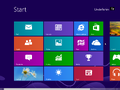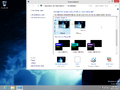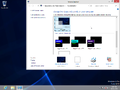Windows 8 Halloween Psycho: Difference between revisions
Undefishin (talk | contribs) No edit summary |
Undefishin (talk | contribs) No edit summary |
||
| Line 1: | Line 1: | ||
{{Replace screenshots}} |
|||
{{Infobox bootleg |
{{Infobox bootleg |
||
|screenshot = W8 Halloweenpsycho Desktop.png |
|screenshot = W8 Halloweenpsycho Desktop.png |
||
Revision as of 17:59, 9 November 2023
| Crusty Windows bootleg | |
 The desktop of Windows 8 Halloween Psycho | |
| Original OS | Windows 8 RTM |
|---|---|
| Release date | January 2013 |
| Author | murphy78 (aka MacStar2012) |
| Language(s) | English |
| Architecture(s) | x86 (32-bit), x86 (64-bit) |
| File size | 4.4 GB |
| Download link | Halloweenpsycho Windows 8 Pro.iso |
| Date added | August 6, 2022 |
Windows 8 Halloween Psycho is a bootleg Windows 8 RTM edition, which was created by murphy78 (also known as MacStar2012). It released in January 2013, and was added to the archive on August 6, 2022.
Description
The bootleg is a modified Windows 8 RTM ISO. It is themed after Halloween Although it does not have many changes, this bootleg has some very interesting tidbits, most notably the fact that this mod was released two months after the RTM release of Windows 8, making it one of the earliest Windows 8 bootlegs to exist. The OS comes with 4 updates integrated. It is of note that the bootleg released after Halloween did.
The bootleg can preactivate itself using your OEM's key depending on if you have any valid OEM information, and it can also automatically apply OEM branding and drop a custom theme based on what your OEM vendor is.
Changes from Windows 8 RTM
- New setup graphics. The setup background is changed
- One new theme included, which is based on what your OEM vendor is
- New avatar
Notes
- The "Default" theme is the theme that will get dropped by default if you don't have any OEM information specified. In this case, the "VMware" theme got dropped due to the screenshots for this bootleg being taken primarily in VMware Workstation 12.5.9. Keep in mind that the "Default" theme was simply copied over from the CD.
Gallery
-
Empty desktop
-
Start menu
-
System Properties and About Windows
Themes
-
"Default" theme
-
"VMware" theme