Windows 7 FairyTail Edition 2018
Windows 7 FairyTail Edition 2018 is a bootleg Windows 7 RTM edition, which was created by Toha Abdullah of TohaABDSys. It released on August 20, 2020.
| Crusty Windows bootleg | |
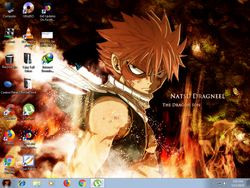 The desktop of Windows 7 FairyTail Edition 2018 | |
| Original OS | Windows 7 RTM |
|---|---|
| Release date | August 20, 2020 |
| Author | Toha Abdullah of TohaABDSys |
| Country | Bangladesh |
| Language(s) | English |
| Architecture(s) | x86 (64-bit) |
| File size | 3.37 GB |
| Download link | Windows 7 Fairy Tail Edition v2.0 x64 By TohaABDSys.iso |
Description
The bootleg is a modified Windows 7 RTM ISO, which is themed after the anime Fairy Tail. It changes a lot of the UI elements and adds some programs to it. It has a WPI and is also preactivated.
Changes from Windows 7 RTM
Minor changes
- The "Getting Started" page opens up on every logon.
- Windows Media Player had its background updated.
Changes in pre-desktop procedures
- The first setup screen when booting from the ISO uses the Windows 10 setup.
- The setup background is of the anime Fairy Tail.
- The boot screen has been changed (although it is during the WPI)
Look and feel
- Various new themes and wallpapers have been added.
- The icons have been changed.
- The Start orb has been changed to Fairy Tail by UltraNoire on DeviantArt
Software
- uTorrent Pro 3.4.5
- 7-Zip 15.14
- CCleaner Professional v5.15
- Foxit Reader 2.3
- Google Chrome
- Internet Download Manager 6.25 (cracked, licensed to Computer Worms Team)
- K-Lite Codec Pack 11.9.6 Full
- Microsoft .NET Framework 4.0
- Mozilla Firefox 72.0.2
- UltraISO Premium 9.62
- VLC Media Player 3.0.8
- WinRAR 5.31
Notes
Bootleg quirks
- In the "Fairy Tail Extras" folder on the desktop, there is a folder named "Dreamsence Collections By TohaABDSys", which contains various video files to set as a DreamScene wallpaper.
- RocketDock is included, but on a folder on the desktop called "RocketDock".
CD contents and other info
- The CD icon is changed to the Fairy Tail logo.
Gallery
-
Setup
-
Setup while it's copying files
-
Boot screen
-
Pre-OOBE
-
OOBE
-
Login
-
WPI
-
WPI installing programs
-
Empty desktop
-
Start menu
-
Demo (without Aero)
-
Demo (with Aero)
-
Autoplay menu