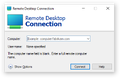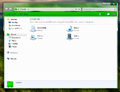CrustyWindows:Wiki Standards: Difference between revisions
Undefishin (talk | contribs) (todo change standards to be more diverse, most of the standards assume you are writing for XP) |
Undefishin (talk | contribs) No edit summary |
||
| (122 intermediate revisions by 6 users not shown) | |||
| Line 1: | Line 1: | ||
Welcome to the Wiki Standards! This is where the documentation of the standards and guidelines for how bootleg articles are written takes place. |
|||
= Table of Contents = |
|||
__TOC__ |
__TOC__ |
||
dont forget sigs <nowiki>~~~~</nowiki> |
|||
= Wiki standards / Guidelines = |
|||
+ means free spot to write things in, but doesnt mean they're the only places. its just there for others if they can't decide where to write. The standards should be very lax in what you can do and not do, but the syntax should be consistent at the core level to alleviate a large-scale problem on consistency. you can write other things in but dont change the syntax too much -undef |
|||
If an article does not meet the wiki standards, use this template to mark articles as such, named Not met: |
|||
{{Not met}} |
|||
== Article formatting == |
|||
(BOOTLEG INFOBOX. Anything that is optional will be marked as such, otherwise '''it is mandatory and cannot be removed, no exceptions.''' (unless its archive add date in which case, it has not been tracked extensively, only very recently. if you cant find the exact date ask others about it, otherwise dont include it.)) |
|||
{{Not met|Reason goes here.}} |
|||
This template serves as a marker for others to look at and rectify if needed. |
|||
If you want to link an external website, you will need to use the Link template, as it is the recommended way to do so. A Link template in MediaWiki code looks like this: |
|||
<pre>{{Link|http://example.com|Example}}</pre> |
|||
For technical reasons, if the URL (first parameter) has an equals sign, you will need to add "url=" before it, and "name=" before the second parameter. |
|||
<pre>{{Link|url=http://example.com/test.php?one=two|name=Example (test.php)}}</pre> |
|||
== Bootleg article formatting (perpetually WIP) == |
|||
=== Bootleg Infobox === |
|||
Anything that is optional will be marked as such, otherwise it is mandatory. (Unless it's the archive addition date, in which case, it has not been tracked extensively, only very recently. If you can't find the exact date, ask others about it, otherwise specify "Unknown" in the archiveadd value.) |
|||
When you are copying and pasting this Infobox bootleg template, remove the comments (and the newlines after them) after you have filled the necessary parameters in. |
|||
It is advised that you do not include a newline after the Infobox bootleg template, as you will end up with an annoying bar at the top of the article. |
|||
For more information on the Bootleg infobox template, see its TemplateData. |
|||
<pre> |
<pre> |
||
{{Infobox bootleg |
{{Infobox bootleg |
||
|title = |
|title = |
||
// |
// title (Optional. You can remove the title parameter, it'll just use the article name instead) |
||
|collection_name=Windows |
|||
|collection_name = Windows |
|||
// collection name. (use windows or linux -undef) |
|||
// collection name (Optional. Use Windows, Linux, MS-DOS, the rest) |
|||
|screenshot = _Desktop.png |
|||
// desktop screenshot (screenshot criteria NIY) |
|||
|screenshot = (PUT SCREENSHOT HERE) |
|||
|screenshot_size = 250px // optional |
|||
// desktop screenshot (Put the desktop screenshot here) |
|||
|screenshot_alt = // optional |
|||
|original_os = [[:Category:Bootlegs based on Windows (OS NAME HERE)|Windows (OS NAME HERE)]] |
|||
|screenshot_size = 250px |
|||
// original os. (use category links instead of seperate articles -yellows) |
|||
// screenshot size (Optional. You shouldn't usually have to specify this parameter) |
|||
|screenshot_alt = |
|||
// screenshot alternate text (Optional. Ditto) |
|||
|caption = (CAPTION HERE) |
|||
// screenshot caption (Optional. Unless the screenshot is not showing the Desktop screenshot (in that case you specify this to reflect the screenshot), you shouldn't have to specify this) |
|||
|original_os = [[:Category:Bootlegs based on (OS NAME HERE)|(OS NAME HERE)]] |
|||
// original os (Use category links instead of seperate articles (Linking to articles simply titled "Windows XP" or "Windows 7" here are not recommended) - yellows111) |
|||
|forked_from = |
|forked_from = |
||
// bootleg fork (Optional. Use this if the bootleg is evidently based off of another one) |
|||
// use for bootleg fork, (optional -undef) |
|||
|release_date = 20 |
|release_date = 20 |
||
// release date (The date format is: Month Day, Year. Ordinals should not be used. If you don't know the exact day/month, just put in the year and their early/mid/late part. If you don't know the release date, either look in the ISO yourself, or ask someone about it) |
|||
// after release date add year number -undef |
|||
|creator = |
|||
|creator = [[:Category:Bootlegs created by (CREATOR NAME HERE)|(CREATOR NAME HERE)]] |
|||
// bootleg creator(s). (if the bootleg creator/group has made more than 2 bootlegs, make it a link to their own category -undef) |
|||
// bootleg creator(s) (If the bootleg creator(s)/group has made more than 2 bootlegs, make it a link to their own category, otherwise just put in their name(s)) |
|||
|country = |
|country = |
||
// countr(ies) |
// countr(ies) (Optional. If you know the author's country, then specify this parameter) |
||
|language = |
|language = |
||
// system language(s) |
// system language(s) (Include multiple languages if the bootleg has a different regional language, or it has software in other languages) |
||
|arch = x8 |
|||
|arch = (ARCHITECTURES HERE) |
|||
// architecture(s). (arch format: x86 (16-bit) x86 (32-bit) x86 (64-bit) -undef) |
|||
// architecture(s) (The architecture format is: x86 (16-bit), x86 (32-bit), x86 (64-bit). Only specify the necessary architectures) |
|||
|othervers = |
|othervers = |
||
// other bootleg version(s) |
// other bootleg version(s) (Optional) |
||
|size = |
|size = |
||
// file size(s) |
// file size(s) (The size format is: X.X Y (#.# floating number, Y size unit (In capitals)).) |
||
|download = [] |
|||
|download = {{Link|url=https://crustywindo.ws/collection/(OS%20NAME)/(BOOTLEG%20ISO%20NAME).iso|name=(BOOTLEG ISO NAME).iso}} |
|||
// download link(s). (use <wbr> when necessary -yellows) |
|||
// download link(s) (If the bootleg ISO name is too long to properly fit in the infobox, then use <wbr> to cut it down. - yellows111) |
|||
|archiveadd = |
|archiveadd = |
||
// archive addition date |
// archive addition date(s) (Optional. The date format is the same as the release date's format.) |
||
|timebombdate = |
|||
// timebomb date (Optional. Use this parameter for bootlegs based on operating systems in the beta stages, which don't have their timebomb already patched out) |
|||
|livecd = |
|||
// live cd (Optional. Use this parameter for marking Live CDs. Defaults to "No") |
|||
}} |
}} |
||
</pre> |
</pre> |
||
=== The article itself === |
|||
'''(Bootleg name)''' (also known as/otherwise known as+ (other name(s)) is a bootleg (Windows edition/Linux distribution) created by (author name, reference from infobox)+ released in (year, reference from infobox)+ |
|||
<pre> |
|||
'''(Bootleg name)''' (also known as (other name(s) if any) is a bootleg (describe bootleg here (e.g. (reference original_os from infobox) edition, live (ditto) CD, etc), which was created by (reference creator from infobox). It released on (reference release_date from infobox), and was added to the archive on (reference archiveadd from infobox) |
|||
== Description == |
|||
The bootleg is a modified (reference original_os from infobox) ISO. (Specify any integrations the bootleg comes with. For example, the DriverPacks version, RyanVM, etc). It comes with its own boot selector (if any). (Describe the purpose of the bootleg and what is added and what is removed, in brief). It comes with its own autorun (if any), and WPI (if any). |
|||
It is (unattended (and/or) preactivated). (if available:) The bootleg was made using (bootleg making software, for example, nLite) on (Host OS, if available), (if other software was used to aid in parts of the mod's development, e.g. autorun software/WPI, include it here. Format like so: the autorun was made with X, and the boot selector used was Y). (Mention the ISO creation date which you can easily get in PowerISO or any other ISO software, tools used to make the OOBE video (viewable in MediaInfo), or anything else.) |
|||
(Feel free to put newlines and format neatly when necessary.) |
|||
== Changes from (reference original_os from infobox) == |
|||
(This section, along with Software, and Notes, should be split into 3 sections.) |
|||
(In here there will be the subsections Minor changes, Changes in pre-desktop procedures, and Look and feel. |
|||
In it, you should document all the places changes were made in the respective sections, such as the text-mode and graphical setup, boot screen, OOBE (including the pre-OOBE, and the OOBE video), login graphics, themes, wallpapers, screensavers, icons, cursors, sounds, fonts, avatars, and OEM branding. |
|||
Where goes into which ones should be clear as a result of these names being chosen, and therefore this new policy being inducted.) |
|||
== Software == |
|||
(If there is absolutely no software bundled, then it's optional. Most of the time, it isn't.) |
|||
(The software listing goes here. The software list needs to be sorted by software type, in their own sub-sections. Some specific software types include Customization Utilities (software made to modify the look and feel of Windows, e.g. ViStart, TrueTransparency, Vista Drive Indicator, WindowBlinds, etc), Updates (Visual C++ redistributables, .NET Framework, etc) and Screensavers. Any others can be included if necessary. This includes the WPI, which will be explained in more detail below this comment.) |
|||
(If the bootleg has a WPI, or "software packs", add a new sub-section named "Software on the CD", and put them in this section. If it's software packs, add another sub-section under "Software on the CD" named "Software Pack 1", if there is more than one, then make more than one section, and then include all the bundled software from there. It must be sorted exactly how it is shown in the WPI.) |
|||
== Notes == |
|||
(If there is nothing to note, then it's optional.) |
|||
(The notes listing goes here. If you can find anything particularly interesting about the bootleg you are making an article on, then feel free to put it in here! The first places you should look are: Full names, organizations, computer names, workgroup names, what interesting things are in the CD root, if the CD has its own icon, anything notable about the autorun, etc. |
|||
This section is subject to the same subsection policies. The main sections are Bootleg quirks, CD contents and other info and WINNT.SIF metadata. The last section depends on what version of Windows the bootleg is based on, which will likely vary. If it is Windows Vista or later then it should be System information.) |
|||
== Gallery == |
|||
(The gallery goes here. For themes, and other miscellanea, put them in their own sub-sections. The Bootleg Gallery section also covers this.) |
|||
To see how to properly create the gallery where all screenshots of the bootleg are, see the Bootleg Gallery section. |
|||
</pre> |
|||
=== Where to look to obtain information for... === |
|||
==== Infobox parameters, particularly... ==== |
|||
===== forked_from ===== |
|||
If you've looked at a bootleg before and then check another bootleg, and if you notice any similarities between the two, then you should look for more evidence to confirm if it's forked or not. Try comparing the two ISO's together and doing some digging. Good examples of forked bootlegs are [[Android XP]] vs. [[Skype XP]], and [[Windows 7 FaceBook Edition 2012]] vs. [[Windows 7 Angry Birds Edition]]. |
|||
===== release_date ===== |
|||
Check the ISO for the most recent file date you can find. It is highly recommended to look for any "release notes" or README's, as those can have valuable information, in some cases more so, than just the bootleg's release date. However, you should always look at the bootleg's original submission (as in looking in #bootleg-submissions for the post about it) for the release dates (and any other information). Asking others can do wonders, as well. |
|||
===== creator ===== |
|||
It can be difficult to determine the original author at times, but it should be pretty easy. Looking at the bootleg's submission entry and asking others about it can be pretty beneficial too. It is highly recommended that you consider using these methods as the last line of defense, if you really can't find a necessary piece of information. |
|||
===== country ===== |
|||
You can usually infer the author's country by simply just looking at the system language, but you can also attempt a background check on the author to find their country. |
|||
===== size, download ===== |
|||
You can find the size by literally just looking at the ISO itself. If it's already in the collection, it's asinine - look at the size column of the pertaining ISO entry, and use that as the size. The download link is really easy to find too - you can simply just copy and paste the link from the Crusty Windows collection. |
|||
===== othervers ===== |
|||
Try looking around for other versions. |
|||
===== archiveadd ===== |
|||
The first places you should look are: |
|||
* [[Project:Changelog|The Wiki changelog]] |
|||
* The Wayback Machine (see [[Project:Changelog|the Wiki changelog]] for details) |
|||
* [[User:Yellows111/All Bootlegs By Filename/XP|yellows' XP bootlegs by filename]] (to get a general idea of the release date) |
|||
* Simply ask around (it's always faster to look for it yourself, but you really won't get an answer anywhere else in some cases) |
|||
; You will need to be in the Crusty Windows Discord server to access these destinations. |
|||
* {{Link|url=https://discord.com/channels/1070582862698520667/1070840062578794627|name=#collection-updates}} (very useful resource, this will usually do the trick) |
|||
* {{Link|url=https://discord.com/channels/1070582862698520667/1109895513366593579|name=#bootleg-submissions}} (there will be usually a comment saying "Added" or similar, from there you can infer the addition date, goes back to May 21, 2023) |
|||
* {{Link|url=https://discord.com/channels/1070582862698520667/1070591801272062024|name=#bootleg-submissions-archive}} (the original bootleg-submissions channel, before it got replaced with a forum channel for easier organization, same procedure for bootleg-submissions, goes back to February 2, 2023) |
|||
===== timebombdate ===== |
|||
Use the same method you use to find the build number of a beta build. If you don't know, then just look in the system files for a version number and you'll find it. Or better yet, use Winver to get the build number. Then it's just a matter of looking the build up and getting the timebomb date. BetaWiki and other such sites will usually have it. |
|||
==== Characteristics of a bootleg, particularly... ==== |
|||
===== The tools used to make a bootleg ===== |
|||
To confirm if a bootleg was made with nLite or not, look for: |
|||
* Any <code>WINNT.SIF</code> or <code>WINNT.ORG</code> file, particularly the "Generated by nLite" string at the beginning of the file, for example: |
|||
** <code>; Generated by nLite 1.3</code> |
|||
** <code>; Generated by nLite 1.4.9.1</code> |
|||
** <code>; Generated by nLite 1.4.9.3</code> |
|||
** The version number may be different - there have been cases where bootlegs were made with really old versions going back to 1.0 or even beta versions of nLite. You should include this version number in the "This ISO was made using ..." portion if possible. Ditto for all the other tools with visible version numbers. |
|||
* Any last session files on the CD root, THIS GOES FOR ALL OTHER PROGRAMS BY DINO NUHAGIC OR ANYTHING BASED ON IT LISTED HERE. |
|||
* Any files named <code>nlite.inf</code> and all INF files for the keywords "nLite", including comments (usually at EOF) in <code>I386</code> |
|||
* The line <code>"rundll32 advpack.dll,LaunchINFSection nLite.inf,U"</code> in the file <code>cmdlines.txt</code> in the folder <code>$OEM$</code>. This will also confirm the existence of <code>nLite.inf</code> in <code>I386</code>, which is the file that holds the component tweaks done by nLite according to the user. |
|||
To confirm if a bootleg was made with vLite/RT 7 Lite or not, look for: |
|||
* Lastsession.ini on the CD root |
|||
* Autounattend.xml on the CD root, if it has this string <code><nowiki><!--</nowiki>This answer file generated by RT Seven Lite<nowiki>--></nowiki></code> or not. |
|||
* <code>HKEY_LOCAL_MACHINE\Software\RT 7 Lite</code> in the install image's registry data. You can either load it offline on your computer or look for it using the bootleg itself. |
|||
* fppset.inf in the WINDOWS directory, and RTSLCS.dll in the System32 directory (both in the install image, latter useful if the author removed the CD root session files, usually they forget to also remove RTSLCS.dll) |
|||
** RTSLCS.dll is a partial copy of the RT 7 Lite session file. |
|||
To confirm if a bootleg was made with NTLite or not, look for: |
|||
* Any "Auto-saved session" files or NTLite.log files on the CD root. |
|||
* <code>HKEY_LOCAL_MACHINE\Software\NTLite</code> |
|||
To confirm if a bootleg was made with WinToolkit or not, look for: |
|||
* Any YYYY-MM-DD_HH-MM-XM.ini files on the CD root. |
|||
* A WinToolkit_Apps folder on the CD root. |
|||
To confirm if a bootleg was made with Windows Unattended CD Creator or not, look for: |
|||
* A file named <code>settings.txt</code> in the CD root, and if it contains a comment with the keywords "Windows Unattended CD Creator" as the first line of the file. |
|||
* A file named <code>RunOnceEx.js</code> or the entry <code>wucdcreator="wscript.exe %systemroot%\RunOnceEx.js"</code> or similar in <code>WINNT.SIF</code>. This is the most used feature of Windows Unattended CD Creator, its software post-installer. |
|||
To confirm if a bootleg was made with VistaPE or not, look for: |
|||
* A file named <code>VISTAPE.CD</code> in the CD root |
|||
To confirm if a bootleg uses any boot selectors or not, look in: |
|||
* The bootleg's bootloader code itself, obviously |
|||
* Any folders named "EZBOOT" or "CDBOOT" with any files with a EZB extension (''EasyBoot'', most common), "AIRBOOT" (''Aero Studio'', also common) "BCDW" (''Bootable CD Wizard'', mostly used in Russian bootlegs), or "BOOT\cdshell.ini" (''CDShell'', uncommon) in the CD root |
|||
* Watermarks in the ISO image (EasyBoot will leave one in the ISO image) |
|||
To confirm the program used to make a bootleg's autorun: |
|||
* Look for any files pertaining to the autorun maker itself, such as: |
|||
** A file named "AUTORUN.CDD". Any "Docs" / "dat0X/ap0X.dat" entries, in an "AutoPlay" folder. (''AutoPlay Media Studio'', most common) |
|||
** A file named "SETUP.INI" with any mentions of "Авторан для Windows", or sections "Default" and any "Item" entries (''Advanced CD Launcher'' by Boa Software, mostly seen in Russian bootlegs) |
|||
** A file named "AUTORUN.ARU" (''Longtion Autorun Pro/Enterprise/II'', usually seen in Vietnamese bootlegs) |
|||
** A file named "AUTORUN.APM" (''AutoPlay Menu Builder'') |
|||
** A file named "AUTORUN.EXE" which is packed with ASPack, the Visual Basic 6 runtimes and OCX files in the root, along with any "Data" folders with files with "pic" and "esr" extensions (''Power AutoPlay Menu Creator'') |
|||
* ''For autoruns made with StartCD:'' Click the program's icon at the top left of the program window, or right click the program in the tasklist, and click "About" |
|||
* Check the file's version information |
|||
* Search for strings in the binary itself. It may lead you to extra clues such as version information which may not be obvious otherwise |
|||
* You can use any binary checking tool, such as Detect It Easy and others, to help you |
|||
To confirm the program used to modify the bootleg's ISO / what software was used to make the ISO: |
|||
* If you use the program PowerISO, open the ISO image you desire, go to Tools > View / Edit sector data..., then view the LBAs 16-18. There you will find: |
|||
** CDImage (sometimes a sign that the ISO was created manually) |
|||
** Markers for e.g. UltraISO, Nero, etc. |
|||
===== The methods used to integrate various objects in a bootleg ===== |
|||
To confirm if a program was integrated via an nLite addon: |
|||
* Your first stop is the <code>SYSOC.INF</code> file in the I386 folder. Look for an nLite entry, and check both directions of the entry for any entries pertaining to certain INF files. Some examples: |
|||
** Most software programs. Usually repacked by ricktendo64 and others |
|||
** DirectX, Microsoft .NET Framework, any other updates |
|||
** "WGAV", "WGAN", "Microsoft Update Engine", "XP SP3 Update Pack", "OUE/OGA". Addons usually by xable |
|||
** Any entries starting with "RVM". This is a reference to "RyanVM", a person well-known for making nLite addons and update packs |
|||
** Any entries starting with "Z-". This is a reference to "Zab". Mostly seen in Russian bootlegs |
|||
* Second is to look for the nLite session files (usually in the root of the CD or hidden somewhere) and scroll to the very end, it may reveal filenames which may be important to identifying and cataloguing them. |
|||
To confirm if a program was integrated via the setup hotfix feature: |
|||
* Usually, they will be in the SVCPACK folder, but be sure to check <code>SVCPACK.INF</code>. It may be especially important if it's in a different folder (CatalogSubDir entry), the specific order of installing programs (SetupHotfixesToRun section), product catalogs (ProductCatalogsToInstall section) etc. |
|||
== Bootleg Gallery == |
|||
To create a gallery in the Source Editor, just expand the Advanced section and click the Gallery button next to the "Insert" label, and fill everything out. The procedures to do this are covered below. |
|||
For Visual Editor users, click the Insert dropdown, then expand it by clicking More, then click Gallery. |
|||
=== Screenshotting === |
|||
All screenshots '''must''' be captured in PNG format. Screenshots should be taken in a VM screen (doesn't matter how you get a VM running) and if the screenshot is taken from a hypervisor, be cropped to just the VM screen (for obvious reasons). |
|||
You can use the hypervisor's screenshot function if it has it, and any hypervisor that is applicable for testing the bootleg. Although you ''can'' just use the Install Any OS VMs (or soon, Crusttest, which is nearly done, but not yet ready for public release. It will come in handy for later, but for now it is not applicable) using a virtual machine is highly recommended, as you don't have to deal with distractions and disruptions from any potential troublemakers that can arise in using a public environment, and you get a higher quality picture as there isn't any JPEG compression from the server. |
|||
Try to maintain a consistent resolution of 1024x768 across all screenshots, if possible. The reasoning behind that specific resolution is because it is a good balance of size and content. (That being, it's not too big or small, and just about everything else will properly fit in that resolution without any cramming). |
|||
For application screenshots, they should be cropped. In the case of Windows, you will need an external program such as AeroShot(CRE), which you can download {{Link|https://www.softpedia.com/get/Multimedia/Graphic/Graphic-Capture/AeroShot.shtml|name=here (for AeroShot)}}, and {{Link|https://github.com/Cvolton/AeroShotCRE|name=here (AeroShotCRE)}}. In the case of Linux, there's a good chance a screenshot tool is present, and you can use that. |
|||
== Example shots == |
|||
=== Desktop shots === |
|||
<gallery> |
|||
8Green-Desktop.png | Good screenshot! At 1024x768, clean and default configuration. |
|||
Badshotexample.png | Bad screenshot! It's at 1024x768, however it includes wallpapers and programs not included with the mod. |
|||
</gallery> |
|||
=== Program shots === |
|||
<gallery> |
|||
SVPro-RDP.png | Good screenshot! Transparency is seen, and no other graphics are seen as the main subject is the program. |
|||
Badshotexample1.png | Bad screenshot! While it is at default configuration, other graphics are seen, such as the wallpaper. |
|||
</gallery> |
|||
=== Labeling your screenshots and formatting it in its own gallery === |
|||
As for labeling your screenshots, and good places to look for capturing, this is how to label your screenshots: |
|||
<code>(Original OS name) (Bootleg OS name) (Portion).png</code> |
|||
Example: |
|||
<code>XP Magart Redivo 2010 DJ KHALED theme.png</code> |
|||
<code>Vista X360 Ganja Edition Desktop.png</code> |
|||
And as for places to look, here are a few good places to look: |
|||
You must order the screenshots in the gallery in the way that the portions down below are ordered. You can only take one of each screenshot, and if there are multiple sections of one portion, it doesn't exclude it from capture. The Desktop, Start Menu, and Demo portions must always be included, even if it's unchanged from stock. Do not attempt to alter or change anything in the bootleg, and try to keep everything as is in its default configuration. An exception to this is if the resolution is raised to 1024x768. |
|||
When you are installing the bootleg and it asks you to put a name in, just put "crustywindows". Do not put your own name in, it is a bad practice! For computer name, put "crustywin", and workgroup, put "WORKGROUP". |
|||
; Pre-boot selector / Boot selector (''if it exists'') |
|||
=== Description === (optional) |
|||
; Text-mode setup (usually the only changes here are string changes, that is better suited for the 'Changes' section and not worth screenshotting) |
|||
The bootleg is a modified (OS Name & Service Pack, reference from infobox) (Language) + ISO (describe the purpose of the bootleg and what is added and what is removed, along with other tidbits) |
|||
: Partition screen, format screen, copying screen (ditto) |
|||
; Pre-setup (in XP that's usually where DriverPacks will be installed; for Vista and up: only if it's different visually from graphical setup) |
|||
; Graphical setup (most of the changes here are a lot more visual) |
|||
; Boot screen |
|||
; Pre-OOBE (''if it exists, some bootlegs omit this'') |
|||
; OOBE video (''if it exists, some bootlegs omit this'') |
|||
; OOBE (''if it exists, some bootlegs omit this'') |
|||
; Login screen |
|||
; Pre-desktop (''anything that is set to run on startup, such as a WPI, post-install script, or other such. this section directly succeeds the login portion'') |
|||
; Empty desktop (''if anything else is shown when you first arrive to the desktop, such as a WPI screen, a popup (like a welcome center or other such), a system shutdown prompt, etc, then that makes it a Desktop on First Boot portion, otherwise it's just a Desktop portion'') |
|||
; Start menu (''the start menu of the default theme'') |
|||
: Don't forget to specify the default theme's name when you're captioning the Start Menu image. You can find it by simply opening the Display Properties applet and reading off of the default theme in the theme dropdown field. |
|||
; Demo (''a Demo portion involves showcasing various system and user information dialogs, where there will usually be changes. the list of the programs involved will be included in its own listing'') |
|||
: If you're doing the Demo portion, and the programs are too big even after resizing them, take separate screenshots of them. If you're on Windows Vista and later, use the AeroShot(CRE) utility instead. |
|||
: System Properties (''usually there will be OEM branding'') |
|||
: Support Information (''if it exists, then include it'') |
|||
: Run dialog (''if it's changed'') |
|||
: About Windows (''usually there will be changed branding'') |
|||
; Autorun (''if the bootleg has its own one'') |
|||
: Autorun splash, and post-exit screens (''if any'') |
|||
; WPI (''if the bootleg has one'') |
|||
: The WPI installation dialog |
|||
; A picture of an Explorer window of the CD root or the C drive (''if it has a custom folder background'') |
|||
This is the minimum baseline for taking screenshots. You can take screenshots of anything else you want, as long as you have taken screenshots of the necessary portions. |
|||
+ (If there is anything of note to be mentioned in the description, put it here otherwise put it in notes) |
|||
Remember, screenshotting portions count towards the Changes section, and '''must always be included'''. That being said, if there is a pre-OOBE screenshot, it counts as a "New pre-OOBE graphics" change. If there's a Setup screenshot, it's "New setup graphics". |
|||
=== Changes from (Original OS) === |
|||
(use * as prefix to make a listing. this is to be done with software and notes) |
|||
=== Structure of a themes gallery === |
|||
(you can include anything that is changed, but if you find it particularly difficult to find good places to document, some good places to look are text-mode and graphical setup, boot screen, OOBE, login, desktop, software, skins and small tidbits) |
|||
What is also important to capture are the themes of a bootleg, as there are many bootlegs with many themes (and we do mean many, there are [[Windows 7 Infinium Edition|known bootlegs]] with more than 100 themes), so this is how to deal with it: |
|||
You must take a screenshot of the theme by applying the theme in the theme selector, then you open the Start menu and then capture the screenshot. |
|||
=== Software === (if there is no software optional) |
|||
* (Software listing goes here. The software list should be sorted alphabetically and by software type. seperate software types with newlines, but if the type is: customization utilities, updates, redistributables, mark them with their own sections.) |
|||
As for labeling it, you do it like this: <code>(Original OS name) (Bootleg OS name) (Theme name) theme.png</code>. |
|||
=== Notes === (if theres nothing of note to put optional) |
|||
* (particularly interesting things go here) |
|||
As for captioning it in the gallery, you do it like this: <code>(the screenshot name you already filled out) | "(Theme name)" theme</code> (which you are supposed to then put in a gallery tag). You can also append the internal theme name if the theme selector's name doesn't accurately represent what it is, but it takes more time to caption in bulk. Example: <code>"(Theme name)" theme ("(Internal theme name)" theme)</code>. |
|||
=== Gallery === |
|||
<gallery> |
|||
SCREENSHOT CRITERIA NIY |
|||
</gallery> |
|||
If the theme has any other names, you title it like this: <code>"(Theme name)" theme ("(Theme name 1)" theme, "(Theme name 2)" theme)</code>. |
|||
=Linux articles= |
|||
Do we really count [[Linux]] as bootlegs? its crusty, sure but bootleg? that's debatable [[User:Yellows111|Yellows111]] ([[User talk:Yellows111|talk]]) 12:55, 4 January 2023 (UTC) |
|||
: Counter-point: [[Windows 12 Lite]] exists, so i'm not sure what to say about this topic. Huh. [[User:Yellows111|Yellows111]] ([[User talk:Yellows111|talk]]) 16:03, 4 January 2023 (UTC) |
|||
It is generally recommended to leave everything in its default configuration, and not change anything when you're capturing bootleg screenshots. |
|||
== Template == |
|||
{{WDNotMet}} |
|||
{{WDNotMet|Reason goes here}} |
|||
Latest revision as of 10:21, 11 January 2025
Welcome to the Wiki Standards! This is where the documentation of the standards and guidelines for how bootleg articles are written takes place.
Table of Contents
Wiki standards / Guidelines
If an article does not meet the wiki standards, use this template to mark articles as such, named Not met:
This article or the contents of it may not meet the wiki standards. You can help the CrustyWindows Wiki immensely by expanding, rewriting or removing this article. |
This article or the contents of it may not meet the wiki standards. Reason goes here. You can help the CrustyWindows Wiki immensely by expanding, rewriting or removing this article. |
This template serves as a marker for others to look at and rectify if needed.
If you want to link an external website, you will need to use the Link template, as it is the recommended way to do so. A Link template in MediaWiki code looks like this:
{{Link|http://example.com|Example}}
For technical reasons, if the URL (first parameter) has an equals sign, you will need to add "url=" before it, and "name=" before the second parameter.
{{Link|url=http://example.com/test.php?one=two|name=Example (test.php)}}
Bootleg article formatting (perpetually WIP)
Bootleg Infobox
Anything that is optional will be marked as such, otherwise it is mandatory. (Unless it's the archive addition date, in which case, it has not been tracked extensively, only very recently. If you can't find the exact date, ask others about it, otherwise specify "Unknown" in the archiveadd value.)
When you are copying and pasting this Infobox bootleg template, remove the comments (and the newlines after them) after you have filled the necessary parameters in.
It is advised that you do not include a newline after the Infobox bootleg template, as you will end up with an annoying bar at the top of the article.
For more information on the Bootleg infobox template, see its TemplateData.
{{Infobox bootleg
|title =
// title (Optional. You can remove the title parameter, it'll just use the article name instead)
|collection_name = Windows
// collection name (Optional. Use Windows, Linux, MS-DOS, the rest)
|screenshot = (PUT SCREENSHOT HERE)
// desktop screenshot (Put the desktop screenshot here)
|screenshot_size = 250px
// screenshot size (Optional. You shouldn't usually have to specify this parameter)
|screenshot_alt =
// screenshot alternate text (Optional. Ditto)
|caption = (CAPTION HERE)
// screenshot caption (Optional. Unless the screenshot is not showing the Desktop screenshot (in that case you specify this to reflect the screenshot), you shouldn't have to specify this)
|original_os = [[:Category:Bootlegs based on (OS NAME HERE)|(OS NAME HERE)]]
// original os (Use category links instead of seperate articles (Linking to articles simply titled "Windows XP" or "Windows 7" here are not recommended) - yellows111)
|forked_from =
// bootleg fork (Optional. Use this if the bootleg is evidently based off of another one)
|release_date = 20
// release date (The date format is: Month Day, Year. Ordinals should not be used. If you don't know the exact day/month, just put in the year and their early/mid/late part. If you don't know the release date, either look in the ISO yourself, or ask someone about it)
|creator = [[:Category:Bootlegs created by (CREATOR NAME HERE)|(CREATOR NAME HERE)]]
// bootleg creator(s) (If the bootleg creator(s)/group has made more than 2 bootlegs, make it a link to their own category, otherwise just put in their name(s))
|country =
// countr(ies) (Optional. If you know the author's country, then specify this parameter)
|language =
// system language(s) (Include multiple languages if the bootleg has a different regional language, or it has software in other languages)
|arch = (ARCHITECTURES HERE)
// architecture(s) (The architecture format is: x86 (16-bit), x86 (32-bit), x86 (64-bit). Only specify the necessary architectures)
|othervers =
// other bootleg version(s) (Optional)
|size =
// file size(s) (The size format is: X.X Y (#.# floating number, Y size unit (In capitals)).)
|download = {{Link|url=https://crustywindo.ws/collection/(OS%20NAME)/(BOOTLEG%20ISO%20NAME).iso|name=(BOOTLEG ISO NAME).iso}}
// download link(s) (If the bootleg ISO name is too long to properly fit in the infobox, then use <wbr> to cut it down. - yellows111)
|archiveadd =
// archive addition date(s) (Optional. The date format is the same as the release date's format.)
|timebombdate =
// timebomb date (Optional. Use this parameter for bootlegs based on operating systems in the beta stages, which don't have their timebomb already patched out)
|livecd =
// live cd (Optional. Use this parameter for marking Live CDs. Defaults to "No")
}}
The article itself
'''(Bootleg name)''' (also known as (other name(s) if any) is a bootleg (describe bootleg here (e.g. (reference original_os from infobox) edition, live (ditto) CD, etc), which was created by (reference creator from infobox). It released on (reference release_date from infobox), and was added to the archive on (reference archiveadd from infobox) == Description == The bootleg is a modified (reference original_os from infobox) ISO. (Specify any integrations the bootleg comes with. For example, the DriverPacks version, RyanVM, etc). It comes with its own boot selector (if any). (Describe the purpose of the bootleg and what is added and what is removed, in brief). It comes with its own autorun (if any), and WPI (if any). It is (unattended (and/or) preactivated). (if available:) The bootleg was made using (bootleg making software, for example, nLite) on (Host OS, if available), (if other software was used to aid in parts of the mod's development, e.g. autorun software/WPI, include it here. Format like so: the autorun was made with X, and the boot selector used was Y). (Mention the ISO creation date which you can easily get in PowerISO or any other ISO software, tools used to make the OOBE video (viewable in MediaInfo), or anything else.) (Feel free to put newlines and format neatly when necessary.) == Changes from (reference original_os from infobox) == (This section, along with Software, and Notes, should be split into 3 sections.) (In here there will be the subsections Minor changes, Changes in pre-desktop procedures, and Look and feel. In it, you should document all the places changes were made in the respective sections, such as the text-mode and graphical setup, boot screen, OOBE (including the pre-OOBE, and the OOBE video), login graphics, themes, wallpapers, screensavers, icons, cursors, sounds, fonts, avatars, and OEM branding. Where goes into which ones should be clear as a result of these names being chosen, and therefore this new policy being inducted.) == Software == (If there is absolutely no software bundled, then it's optional. Most of the time, it isn't.) (The software listing goes here. The software list needs to be sorted by software type, in their own sub-sections. Some specific software types include Customization Utilities (software made to modify the look and feel of Windows, e.g. ViStart, TrueTransparency, Vista Drive Indicator, WindowBlinds, etc), Updates (Visual C++ redistributables, .NET Framework, etc) and Screensavers. Any others can be included if necessary. This includes the WPI, which will be explained in more detail below this comment.) (If the bootleg has a WPI, or "software packs", add a new sub-section named "Software on the CD", and put them in this section. If it's software packs, add another sub-section under "Software on the CD" named "Software Pack 1", if there is more than one, then make more than one section, and then include all the bundled software from there. It must be sorted exactly how it is shown in the WPI.) == Notes == (If there is nothing to note, then it's optional.) (The notes listing goes here. If you can find anything particularly interesting about the bootleg you are making an article on, then feel free to put it in here! The first places you should look are: Full names, organizations, computer names, workgroup names, what interesting things are in the CD root, if the CD has its own icon, anything notable about the autorun, etc. This section is subject to the same subsection policies. The main sections are Bootleg quirks, CD contents and other info and WINNT.SIF metadata. The last section depends on what version of Windows the bootleg is based on, which will likely vary. If it is Windows Vista or later then it should be System information.) == Gallery == (The gallery goes here. For themes, and other miscellanea, put them in their own sub-sections. The Bootleg Gallery section also covers this.) To see how to properly create the gallery where all screenshots of the bootleg are, see the Bootleg Gallery section.
Where to look to obtain information for...
Infobox parameters, particularly...
forked_from
If you've looked at a bootleg before and then check another bootleg, and if you notice any similarities between the two, then you should look for more evidence to confirm if it's forked or not. Try comparing the two ISO's together and doing some digging. Good examples of forked bootlegs are Android XP vs. Skype XP, and Windows 7 FaceBook Edition 2012 vs. Windows 7 Angry Birds Edition.
release_date
Check the ISO for the most recent file date you can find. It is highly recommended to look for any "release notes" or README's, as those can have valuable information, in some cases more so, than just the bootleg's release date. However, you should always look at the bootleg's original submission (as in looking in #bootleg-submissions for the post about it) for the release dates (and any other information). Asking others can do wonders, as well.
creator
It can be difficult to determine the original author at times, but it should be pretty easy. Looking at the bootleg's submission entry and asking others about it can be pretty beneficial too. It is highly recommended that you consider using these methods as the last line of defense, if you really can't find a necessary piece of information.
country
You can usually infer the author's country by simply just looking at the system language, but you can also attempt a background check on the author to find their country.
size, download
You can find the size by literally just looking at the ISO itself. If it's already in the collection, it's asinine - look at the size column of the pertaining ISO entry, and use that as the size. The download link is really easy to find too - you can simply just copy and paste the link from the Crusty Windows collection.
othervers
Try looking around for other versions.
archiveadd
The first places you should look are:
- The Wiki changelog
- The Wayback Machine (see the Wiki changelog for details)
- yellows' XP bootlegs by filename (to get a general idea of the release date)
- Simply ask around (it's always faster to look for it yourself, but you really won't get an answer anywhere else in some cases)
- You will need to be in the Crusty Windows Discord server to access these destinations.
- #collection-updates (very useful resource, this will usually do the trick)
- #bootleg-submissions (there will be usually a comment saying "Added" or similar, from there you can infer the addition date, goes back to May 21, 2023)
- #bootleg-submissions-archive (the original bootleg-submissions channel, before it got replaced with a forum channel for easier organization, same procedure for bootleg-submissions, goes back to February 2, 2023)
timebombdate
Use the same method you use to find the build number of a beta build. If you don't know, then just look in the system files for a version number and you'll find it. Or better yet, use Winver to get the build number. Then it's just a matter of looking the build up and getting the timebomb date. BetaWiki and other such sites will usually have it.
Characteristics of a bootleg, particularly...
The tools used to make a bootleg
To confirm if a bootleg was made with nLite or not, look for:
- Any
WINNT.SIForWINNT.ORGfile, particularly the "Generated by nLite" string at the beginning of the file, for example:; Generated by nLite 1.3; Generated by nLite 1.4.9.1; Generated by nLite 1.4.9.3- The version number may be different - there have been cases where bootlegs were made with really old versions going back to 1.0 or even beta versions of nLite. You should include this version number in the "This ISO was made using ..." portion if possible. Ditto for all the other tools with visible version numbers.
- Any last session files on the CD root, THIS GOES FOR ALL OTHER PROGRAMS BY DINO NUHAGIC OR ANYTHING BASED ON IT LISTED HERE.
- Any files named
nlite.infand all INF files for the keywords "nLite", including comments (usually at EOF) inI386 - The line
"rundll32 advpack.dll,LaunchINFSection nLite.inf,U"in the filecmdlines.txtin the folder$OEM$. This will also confirm the existence ofnLite.infinI386, which is the file that holds the component tweaks done by nLite according to the user.
To confirm if a bootleg was made with vLite/RT 7 Lite or not, look for:
- Lastsession.ini on the CD root
- Autounattend.xml on the CD root, if it has this string
<!--This answer file generated by RT Seven Lite-->or not. HKEY_LOCAL_MACHINE\Software\RT 7 Litein the install image's registry data. You can either load it offline on your computer or look for it using the bootleg itself.- fppset.inf in the WINDOWS directory, and RTSLCS.dll in the System32 directory (both in the install image, latter useful if the author removed the CD root session files, usually they forget to also remove RTSLCS.dll)
- RTSLCS.dll is a partial copy of the RT 7 Lite session file.
To confirm if a bootleg was made with NTLite or not, look for:
- Any "Auto-saved session" files or NTLite.log files on the CD root.
HKEY_LOCAL_MACHINE\Software\NTLite
To confirm if a bootleg was made with WinToolkit or not, look for:
- Any YYYY-MM-DD_HH-MM-XM.ini files on the CD root.
- A WinToolkit_Apps folder on the CD root.
To confirm if a bootleg was made with Windows Unattended CD Creator or not, look for:
- A file named
settings.txtin the CD root, and if it contains a comment with the keywords "Windows Unattended CD Creator" as the first line of the file. - A file named
RunOnceEx.jsor the entrywucdcreator="wscript.exe %systemroot%\RunOnceEx.js"or similar inWINNT.SIF. This is the most used feature of Windows Unattended CD Creator, its software post-installer.
To confirm if a bootleg was made with VistaPE or not, look for:
- A file named
VISTAPE.CDin the CD root
To confirm if a bootleg uses any boot selectors or not, look in:
- The bootleg's bootloader code itself, obviously
- Any folders named "EZBOOT" or "CDBOOT" with any files with a EZB extension (EasyBoot, most common), "AIRBOOT" (Aero Studio, also common) "BCDW" (Bootable CD Wizard, mostly used in Russian bootlegs), or "BOOT\cdshell.ini" (CDShell, uncommon) in the CD root
- Watermarks in the ISO image (EasyBoot will leave one in the ISO image)
To confirm the program used to make a bootleg's autorun:
- Look for any files pertaining to the autorun maker itself, such as:
- A file named "AUTORUN.CDD". Any "Docs" / "dat0X/ap0X.dat" entries, in an "AutoPlay" folder. (AutoPlay Media Studio, most common)
- A file named "SETUP.INI" with any mentions of "Авторан для Windows", or sections "Default" and any "Item" entries (Advanced CD Launcher by Boa Software, mostly seen in Russian bootlegs)
- A file named "AUTORUN.ARU" (Longtion Autorun Pro/Enterprise/II, usually seen in Vietnamese bootlegs)
- A file named "AUTORUN.APM" (AutoPlay Menu Builder)
- A file named "AUTORUN.EXE" which is packed with ASPack, the Visual Basic 6 runtimes and OCX files in the root, along with any "Data" folders with files with "pic" and "esr" extensions (Power AutoPlay Menu Creator)
- For autoruns made with StartCD: Click the program's icon at the top left of the program window, or right click the program in the tasklist, and click "About"
- Check the file's version information
- Search for strings in the binary itself. It may lead you to extra clues such as version information which may not be obvious otherwise
- You can use any binary checking tool, such as Detect It Easy and others, to help you
To confirm the program used to modify the bootleg's ISO / what software was used to make the ISO:
- If you use the program PowerISO, open the ISO image you desire, go to Tools > View / Edit sector data..., then view the LBAs 16-18. There you will find:
- CDImage (sometimes a sign that the ISO was created manually)
- Markers for e.g. UltraISO, Nero, etc.
The methods used to integrate various objects in a bootleg
To confirm if a program was integrated via an nLite addon:
- Your first stop is the
SYSOC.INFfile in the I386 folder. Look for an nLite entry, and check both directions of the entry for any entries pertaining to certain INF files. Some examples:- Most software programs. Usually repacked by ricktendo64 and others
- DirectX, Microsoft .NET Framework, any other updates
- "WGAV", "WGAN", "Microsoft Update Engine", "XP SP3 Update Pack", "OUE/OGA". Addons usually by xable
- Any entries starting with "RVM". This is a reference to "RyanVM", a person well-known for making nLite addons and update packs
- Any entries starting with "Z-". This is a reference to "Zab". Mostly seen in Russian bootlegs
- Second is to look for the nLite session files (usually in the root of the CD or hidden somewhere) and scroll to the very end, it may reveal filenames which may be important to identifying and cataloguing them.
To confirm if a program was integrated via the setup hotfix feature:
- Usually, they will be in the SVCPACK folder, but be sure to check
SVCPACK.INF. It may be especially important if it's in a different folder (CatalogSubDir entry), the specific order of installing programs (SetupHotfixesToRun section), product catalogs (ProductCatalogsToInstall section) etc.
Bootleg Gallery
To create a gallery in the Source Editor, just expand the Advanced section and click the Gallery button next to the "Insert" label, and fill everything out. The procedures to do this are covered below.
For Visual Editor users, click the Insert dropdown, then expand it by clicking More, then click Gallery.
Screenshotting
All screenshots must be captured in PNG format. Screenshots should be taken in a VM screen (doesn't matter how you get a VM running) and if the screenshot is taken from a hypervisor, be cropped to just the VM screen (for obvious reasons).
You can use the hypervisor's screenshot function if it has it, and any hypervisor that is applicable for testing the bootleg. Although you can just use the Install Any OS VMs (or soon, Crusttest, which is nearly done, but not yet ready for public release. It will come in handy for later, but for now it is not applicable) using a virtual machine is highly recommended, as you don't have to deal with distractions and disruptions from any potential troublemakers that can arise in using a public environment, and you get a higher quality picture as there isn't any JPEG compression from the server.
Try to maintain a consistent resolution of 1024x768 across all screenshots, if possible. The reasoning behind that specific resolution is because it is a good balance of size and content. (That being, it's not too big or small, and just about everything else will properly fit in that resolution without any cramming).
For application screenshots, they should be cropped. In the case of Windows, you will need an external program such as AeroShot(CRE), which you can download here (for AeroShot), and here (AeroShotCRE). In the case of Linux, there's a good chance a screenshot tool is present, and you can use that.
Example shots
Desktop shots
-
Good screenshot! At 1024x768, clean and default configuration.
-
Bad screenshot! It's at 1024x768, however it includes wallpapers and programs not included with the mod.
Program shots
-
Good screenshot! Transparency is seen, and no other graphics are seen as the main subject is the program.
-
Bad screenshot! While it is at default configuration, other graphics are seen, such as the wallpaper.
Labeling your screenshots and formatting it in its own gallery
As for labeling your screenshots, and good places to look for capturing, this is how to label your screenshots:
(Original OS name) (Bootleg OS name) (Portion).png
Example:
XP Magart Redivo 2010 DJ KHALED theme.png
Vista X360 Ganja Edition Desktop.png
And as for places to look, here are a few good places to look:
You must order the screenshots in the gallery in the way that the portions down below are ordered. You can only take one of each screenshot, and if there are multiple sections of one portion, it doesn't exclude it from capture. The Desktop, Start Menu, and Demo portions must always be included, even if it's unchanged from stock. Do not attempt to alter or change anything in the bootleg, and try to keep everything as is in its default configuration. An exception to this is if the resolution is raised to 1024x768.
When you are installing the bootleg and it asks you to put a name in, just put "crustywindows". Do not put your own name in, it is a bad practice! For computer name, put "crustywin", and workgroup, put "WORKGROUP".
- Pre-boot selector / Boot selector (if it exists)
- Text-mode setup (usually the only changes here are string changes, that is better suited for the 'Changes' section and not worth screenshotting)
- Partition screen, format screen, copying screen (ditto)
- Pre-setup (in XP that's usually where DriverPacks will be installed; for Vista and up
- only if it's different visually from graphical setup)
- Graphical setup (most of the changes here are a lot more visual)
- Boot screen
- Pre-OOBE (if it exists, some bootlegs omit this)
- OOBE video (if it exists, some bootlegs omit this)
- OOBE (if it exists, some bootlegs omit this)
- Login screen
- Pre-desktop (anything that is set to run on startup, such as a WPI, post-install script, or other such. this section directly succeeds the login portion)
- Empty desktop (if anything else is shown when you first arrive to the desktop, such as a WPI screen, a popup (like a welcome center or other such), a system shutdown prompt, etc, then that makes it a Desktop on First Boot portion, otherwise it's just a Desktop portion)
- Start menu (the start menu of the default theme)
- Don't forget to specify the default theme's name when you're captioning the Start Menu image. You can find it by simply opening the Display Properties applet and reading off of the default theme in the theme dropdown field.
- Demo (a Demo portion involves showcasing various system and user information dialogs, where there will usually be changes. the list of the programs involved will be included in its own listing)
- If you're doing the Demo portion, and the programs are too big even after resizing them, take separate screenshots of them. If you're on Windows Vista and later, use the AeroShot(CRE) utility instead.
- System Properties (usually there will be OEM branding)
- Support Information (if it exists, then include it)
- Run dialog (if it's changed)
- About Windows (usually there will be changed branding)
- Autorun (if the bootleg has its own one)
- Autorun splash, and post-exit screens (if any)
- WPI (if the bootleg has one)
- The WPI installation dialog
- A picture of an Explorer window of the CD root or the C drive (if it has a custom folder background)
This is the minimum baseline for taking screenshots. You can take screenshots of anything else you want, as long as you have taken screenshots of the necessary portions.
Remember, screenshotting portions count towards the Changes section, and must always be included. That being said, if there is a pre-OOBE screenshot, it counts as a "New pre-OOBE graphics" change. If there's a Setup screenshot, it's "New setup graphics".
Structure of a themes gallery
What is also important to capture are the themes of a bootleg, as there are many bootlegs with many themes (and we do mean many, there are known bootlegs with more than 100 themes), so this is how to deal with it:
You must take a screenshot of the theme by applying the theme in the theme selector, then you open the Start menu and then capture the screenshot.
As for labeling it, you do it like this: (Original OS name) (Bootleg OS name) (Theme name) theme.png.
As for captioning it in the gallery, you do it like this: (the screenshot name you already filled out) | "(Theme name)" theme (which you are supposed to then put in a gallery tag). You can also append the internal theme name if the theme selector's name doesn't accurately represent what it is, but it takes more time to caption in bulk. Example: "(Theme name)" theme ("(Internal theme name)" theme).
If the theme has any other names, you title it like this: "(Theme name)" theme ("(Theme name 1)" theme, "(Theme name 2)" theme).
It is generally recommended to leave everything in its default configuration, and not change anything when you're capturing bootleg screenshots.