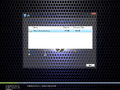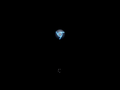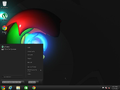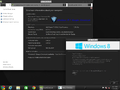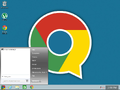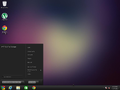Windows 8.1 Google Chromium Edition: Difference between revisions
(→top: remove newlines after a template, replaced: }} → }}) |
Undefishin (talk | contribs) No edit summary |
||
| Line 10: | Line 10: | ||
|archiveadd = December 14, 2021 |
|archiveadd = December 14, 2021 |
||
}} |
}} |
||
'''Windows 8.1 Google Chromium Edition''' is a bootleg [[:Category:Bootlegs based on Windows 8.x|Windows 8.1]] edition, which was created by TeamOS. It released in 2015, and was added to the archive on December 14, 2021. |
'''Windows 8.1 Google Chromium Edition''' is a bootleg [[:Category:Bootlegs based on Windows 8.x|Windows 8.1]] edition, which was created by [[:Category:Bootlegs created by TeamOS|TeamOS]]. It released in 2015, and was added to the archive on December 14, 2021. |
||
This mod was used as the OS on [https://computernewb.com/wiki/VM_0b0t VM 0b0t] since the 14th revision, before getting replaced with [[Windows 2007]] on the 21st revision. |
This mod was used as the OS on [https://computernewb.com/wiki/VM_0b0t VM 0b0t] since the 14th revision, before getting replaced with [[Windows 2007]] on the 21st revision. |
||
Revision as of 07:50, 6 October 2023
| Crusty Windows bootleg | |
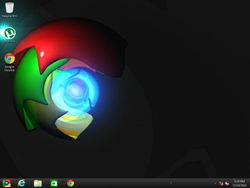 The desktop of Windows 8.1 Google Chromium Edition | |
| Original OS | Windows 8.1 |
|---|---|
| Release date | 2015 |
| Author | TeamOS |
| Language(s) | English |
| Architecture(s) | x86 (64-bit) |
| File size | 3 GB |
| Download link | Windows 8.1 Google Chromium X64 2015.iso |
| Date added | December 14, 2021 |
Windows 8.1 Google Chromium Edition is a bootleg Windows 8.1 edition, which was created by TeamOS. It released in 2015, and was added to the archive on December 14, 2021.
This mod was used as the OS on VM 0b0t since the 14th revision, before getting replaced with Windows 2007 on the 21st revision.
Description
The bootleg is a modified Windows 8.1 ISO whose purpose is to style the OS with Google Chrome branding.
Changes from Windows 8.1
- New setup wallpaper
- Three themes have been added
- New software
Software
- 7-Zip 9.38
- Google Chrome 41
- uTorrent 2.2.1
Customization Utilities
- StartIsBack 1.7
Gallery
-
Setup at the partition screen
-
Setup while it's copying
-
Boot screen
-
Empty desktop
-
Start menu
-
System Properties and About Windows
Themes
-
"Chromium" theme
-
"Placebo" theme