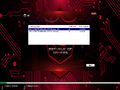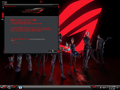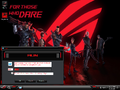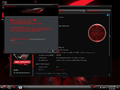Windows 11 ROG Ultimate: Difference between revisions
XPower7125YT (talk | contribs) No edit summary |
XPower7125YT (talk | contribs) No edit summary |
||
| Line 37: | Line 37: | ||
* StartAllBack 3.7 RC3 |
* StartAllBack 3.7 RC3 |
||
* Classic Task Manager for Windows 11 |
* Classic Task Manager for Windows 11 |
||
== Notes == |
|||
=== Bootleg quirks === |
|||
* The theme does not apply properly to the Run dialog. |
|||
== Screenshots == |
== Screenshots == |
||
Latest revision as of 12:36, 26 October 2024
| Crusty Windows bootleg | |
 The desktop of Windows 11 ROG Ultimate | |
| Original OS | Windows 11 23H2 |
|---|---|
| Release date | January 22, 2024 |
| Author | Phrankie of TeamOS |
| Country | Philippines |
| Language(s) | English |
| Architecture(s) | x64 (64-bit) |
| File size | 3.7 GiB |
| Download link | Windows 11 (22631.3007) 'ROG ULTIMATE'.iso |
| Date added | August 13, 2024 |
Windows 11 ROG Ultimate is a bootleg Windows 11 23H2 edition, which was created for TeamOS by Phrankie. It was released on January 22, 2024 and added to the archive on August 13, 2024. The author also posted it on PHCorner on January 25, 2024.
Description
This bootleg is a modified Windows 11 23H2 ISO. It's themed after ROG and adds a new theme, icons and wallpapers. After the windeploy phase is done, the OS will compress itself using LZX compression. This build has 2 editions: one with Windows Defender, and another without it.
Changes from Windows 11 23H2
Minor changes
- The default disk label for the install drive is set to "ROG ULTIMATE".
Changes in pre-desktop procedures
- This build uses the Windows 10 setup engine.
- New setup graphics: there is a custom background and the window has been modified to a ROG background.
Look and feel
- A new theme has been added.
- The system icons were modified.
- New Start Menu and taskbar.
- Several new wallpapers were added.
- New branding.
- The Run dialog has a custom banner.
Software
Customization utilities
- ExplorerTool
- StartAllBack 3.7 RC3
- Classic Task Manager for Windows 11
Notes
Bootleg quirks
- The theme does not apply properly to the Run dialog.
Screenshots
-
Setup
-
Desktop
-
File Explorer
-
Winver
-
Run dialog
-
Demo