YLMF OS 3.0
YLMF OS 3.0 is a bootleg Ubuntu 10.04 edition, which was created by YLMF. It released on May 31, 2010, and was added to the archive on February 9, 2022.
| Crusty Linux bootleg | |
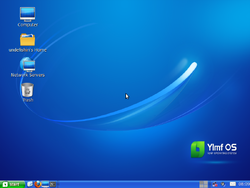 The desktop of YLMF OS 3.0 | |
| Original OS | Ubuntu 10.04 |
|---|---|
| Release date | May 31, 2010 |
| Author | YLMF |
| Country | China |
| Language(s) | Multilingual |
| Architecture(s) | x86 (32-bit) |
| File size | 676 MB |
| Download link | Ylmf_OS_3.0.iso |
| Date added | February 9, 2022 |
Description
The bootleg is a modified Ubuntu 10.04 ISO. It serves the exact same purpose as its predecessors. The only real difference is the updated Ubuntu version, and a different selection of software, otherwise it looks exactly identical to its predecessors.
This version is the last version to use the XP look, as YLMF OS 4.0 and all future releases of StartOS (rebranding of YLMF OS) drop the look entirely in favor of a look similar to that of Windows Vista (in the former's case), and a completely different look in the latter's case.
Changes from YLMF OS 1.0
- The boot selector's background has been made a solid color
- The setup partition screen is no longer fullscreen
- New boot screen. It is now more obvious that it's YLMF OS, as text has been added to signify that
- New login graphics. The Windows XP login screen look has been dropped entirely
- All programs links on the desktop have been removed. The quick launch icons have been reordered slightly. There is more padding between the icons in the notification area
- There are more categories available in the Start menu
- The Windows XP icon set has been removed
Software
- Adobe Flash Player 10.1 r53
- Emesene 1.6.1
- Wine 1.1.42
- p7zip 9.04 beta
- Unrar 3.90 beta 2
- Unace 1.2
Browser Extensions and Themes
Mozilla Firefox 3.6.3
- DownThemAll! 1.1.9
- Ease Link 1.0.2.3
- Font Setter 0.2.9
- Live Margin 3 3.0.4
- Prism for Firefox 1.0b3
- Tab Improvement Lite 0.2.11
Notes
- This is the first version of YLMF OS to be recognized by Neofetch.
Gallery
The bootleg is multilingual. The bootleg has been installed in English for sake of convenience.
-
Boot selector
-
Pre-setup
-
Setup at the partition screen
-
Setup while it's copying files
-
Boot screen
-
Login screen
-
Empty desktop
-
Start menu
-
Neofetch