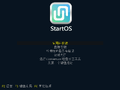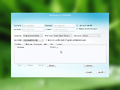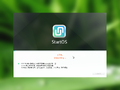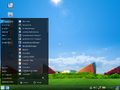StartOS 5.1
StartOS 5.1 is partially missing. There was another version before this one, known as StartOS 5.0. Allegedly, there were betas made for 5.0. Oh and, there's 6.0 too, which uses KDE apparently. If you are in possession of this ISO, please send an email to staff |
| Crusty Windows bootleg | |
 The desktop of StartOS 5.1 | |
| Original OS | Ubuntu 14.04 LTS |
|---|---|
| Release date | January 17th, 2013 |
| Author | YLMF |
| Country | China |
| Language(s) | Multilingual |
| Architecture(s) | x86 (32-bit) |
| File size | 973 MB |
| Download link | StartOS-5.1-LiveCD-i686.iso |
| Date added | February 14th, 2022 |
StartOS 5.1 is a bootleg Ubuntu 14.04 LTS edition, which was created by YLMF. It released on January 17, 2013, and was added to the archive on February 14, 2022.
Description
The bootleg is a modified Ubuntu 14.04 LTS ISO. This is the second release under the "StartOS" brand, as the first release to have the branding was 5.0, which is not in the archive. Just about everything you can think of has been completely redesigned as part of the rebranding to have a completely new look, straying as far away from the original purpose of "YLMF OS" as possible, which was to look like Windows XP to ease users into Linux.
The OS has been updated with a brand spankin' new desktop environment, called YMenu 5.0 (as of this release), which is completely unique to this OS and only this OS, and is clearly NOT just a rebranded version of GNOME 2.32.1. No really! It's not GNOME at all!!! It also comes with its own app store (called the Software Center), which seems to be custom-written for the most part, along with its own tutorial (although in HTML format).
It comes with an updated boot selector, where you can access DiskGenius 4.0.1 in DOS.
Changes from Ubuntu 14.04 LTS
- New boot selector
- New setup graphics
- New boot screen
- New default theme, and wallpaper
- New icon set
Software
- Google Chromium 20.0.1132.57
Notes
- The Google Chromium homepage is set to "http://www.999.com/?OS".
Gallery
-
Boot selector
-
Setup at the partition screen
-
Setup while it's installing
-
Boot screen
-
Empty desktop
-
Start menu
-
Neofetch