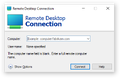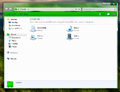Talk:Main Page: Difference between revisions
Undefishin (talk | contribs) No edit summary |
Undefishin (talk | contribs) (the notes documentation makes "noting things" redundant, also TODO: update this article when crusttest comes out) |
||
| Line 3: | Line 3: | ||
Don't forget to include your wiki signature if you need to add things here. |
Don't forget to include your wiki signature if you need to add things here. |
||
== |
== Bootleg article formatting (perpetually unfinished) == |
||
BOOTLEG INFOBOX. Anything that is optional will be marked as such, otherwise it is mandatory. (Unless it's the archive addition date, in which case, it has not been tracked extensively, only very recently. If you can't find the exact date, ask others about it, otherwise specify "Unknown" in the archiveadd value.) |
BOOTLEG INFOBOX. Anything that is optional will be marked as such, otherwise it is mandatory. (Unless it's the archive addition date, in which case, it has not been tracked extensively, only very recently. If you can't find the exact date, ask others about it, otherwise specify "Unknown" in the archiveadd value.) |
||
| Line 122: | Line 122: | ||
[[User:Yellows111|Yellows111]] ([[User talk:Yellows111|talk]]) 13:38, 1 February 2023 (UTC) |
[[User:Yellows111|Yellows111]] ([[User talk:Yellows111|talk]]) 13:38, 1 February 2023 (UTC) |
||
== How |
== How to Capture Screenshots for Your Bootlegs: A Guide Concerning Labels and Places to Capture (perpetually unfinished) == |
||
All screenshots '''must''' be captured in PNG format, taken from a VM screen (doesn't matter how you get a VM running) and if the screenshot is taken from a hypervisor, be cropped to just the VM screen (for obvious reasons). |
All screenshots '''must''' be captured in PNG format, taken from a VM screen (doesn't matter how you get a VM running) and if the screenshot is taken from a hypervisor, be cropped to just the VM screen (for obvious reasons). |
||
You can use |
You can use the hypervisor's screenshot function if it has it, and any hypervisor for testing the bootleg. Although you ''can'' just use the Install Any OS VMs (or soon, crusttest, but it's still in development stages right now and will be useful for later), using a virtual machine is highly recommended, as you don't have to deal with distractions and disruptions from any potential troublemakers, and you get a higher quality picture as it's not compressed by the CollabVM server itself. |
||
=== Labelling your screenshots and formatting it in its own gallery === |
|||
As for labeling your screenshots, and good places to look for capturing, this is how to label your screenshots: |
As for labeling your screenshots, and good places to look for capturing, this is how to label your screenshots: |
||
<pre>(Original OS |
<pre>(Original OS name) (Bootleg OS name) (Portion).png</pre> |
||
Example: |
Example: |
||
| Line 138: | Line 140: | ||
And as for places to look, here are a few good places to look: |
And as for places to look, here are a few good places to look: |
||
| ⚫ | |||
This is assuming you are writing for an XP bootleg. |
|||
| ⚫ | |||
| ⚫ | |||
; Text-mode setup |
|||
| ⚫ | |||
| ⚫ | |||
| ⚫ | |||
| ⚫ | |||
; OOBE (''if it exists, some bootlegs omit this'') |
|||
| ⚫ | |||
| ⚫ | |||
| ⚫ | |||
| ⚫ | |||
; Demo (''a Demo portion involves showcasing various system and user information, where there will usually be changes. the list of the programs involved will be included in its own listing'') |
|||
: System Properties |
|||
: Support Information (''if it exists, then include it'') |
|||
: About Windows |
|||
: Run dialog (''if it's changed'') |
|||
| ⚫ | |||
: Autorun splash, and post-exit screens (''if any'') |
|||
| ⚫ | |||
: The WPI installation screen |
|||
; A picture of an Explorer window of the CD root or C: drive (''if it has a custom folder background'') |
|||
| ⚫ | |||
<pre> |
|||
| ⚫ | |||
| ⚫ | |||
| ⚫ | |||
| ⚫ | |||
| ⚫ | |||
OOBE (If it exists) |
|||
| ⚫ | |||
| ⚫ | |||
| ⚫ | |||
| ⚫ | |||
Demo (A Demo portion involves two or three windows, but these two are paramount: System Properties (you can access the dialog in the Control Panel or typing <code>sysdm.cpl</code> in the Run dialog. You may put the support information if you wish), About Windows (you can access the dialog by running winver.exe in the Run prompt or going to My Computer, clicking Help and then About). You can also include the Run dialog itself) |
|||
| ⚫ | |||
| ⚫ | |||
</pre> |
|||
| ⚫ | |||
=== Some other things you need to know === |
|||
Don't forget to specify the default theme's name when you're captioning the start menu image by the |
* Don't forget to specify the default theme's name when you're captioning the start menu image. You can find it by simply opening the theme selector. |
||
* If you're reviewing a Windows Vista+ bootleg, if the System Properties window has changed branding, and you have the About Windows dialolg open, move the About Windows dialog to the left and the System Properties window to the right. This will make sure all of the branding will be shown, otherwise the About Windows dialog will cover part of it and not show everything. |
|||
=== Structure of a themes gallery === |
|||
What is also important to capture are the themes of a bootleg, as there are many bootlegs with many themes (and we do mean many, there are known bootlegs with more than 100 themes), so this is how to deal with it: |
What is also important to capture are the themes of a bootleg, as there are many bootlegs with many themes (and we do mean many, there are known bootlegs with more than 100 themes), so this is how to deal with it: |
||
You must take a screenshot of the theme by applying the theme in the theme selector |
You must take a screenshot of the theme by applying the theme in the theme selector, then you open the Start menu and then capture the screenshot. |
||
As for labeling it, you do it like this: <code>( |
As for labeling it, you do it like this: <code>(Original OS name) (Bootleg OS name) (Theme name) theme.png</code>. |
||
As for captioning it in the gallery, you do it like this: <code>(Theme name) theme</code>. You can also append the internal theme name if the theme selector's name doesn't accurately represent what it is, but it takes more time to caption in bulk. |
|||
Screenshot examples: |
Screenshot examples: |
||
| Line 192: | Line 203: | ||
--[[User:Undefishin|Undefishin]] ([[User talk:Undefishin|talk]]) 09:00, 23 March 2023 (UTC) |
--[[User:Undefishin|Undefishin]] ([[User talk:Undefishin|talk]]) 09:00, 23 March 2023 (UTC) |
||
== Noting things == |
|||
what should I note in articles? to what extent should I note things? how much effort should i ideally put into this? and would that be acceptable for baseline? idk man --[[User:Undefishin|Undefishin]] ([[User talk:Undefishin|talk]]) 05:56, 13 February 2023 (UTC) |
|||
E.g. should I note things like, say if a bootleg has cokes and keyfunnies should I note the scene name and music? Should I bother looking in thumbs.db for unused wallpapers? |
|||
--[[User:Undefishin|Undefishin]] ([[User talk:Undefishin|talk]]) 05:56, 13 February 2023 (UTC) |
|||
== How categories should be ordered == |
== How categories should be ordered == |
||
Revision as of 11:44, 7 September 2023
Don't forget to include your wiki signature if you need to add things here.
Bootleg article formatting (perpetually unfinished)
BOOTLEG INFOBOX. Anything that is optional will be marked as such, otherwise it is mandatory. (Unless it's the archive addition date, in which case, it has not been tracked extensively, only very recently. If you can't find the exact date, ask others about it, otherwise specify "Unknown" in the archiveadd value.)
When you are copying and pasting this Infobox bootleg template, remove the comments after you have filled the necessary parameters in.
{{Infobox bootleg
|title =
// title (Optional. You can remove the title parameter, it'll just use the article name instead.)
|collection_name = Windows
// collection name (Optional. Use Windows, Linux, MS-DOS, the rest)
|screenshot = (PUT SCREENSHOT HERE)
// desktop screenshot (screenshot criteria NIY)
|screenshot_size = 250px
// screenshot size (Optional. You shouldn't usually have to specify this parameter)
|screenshot_alt =
// screenshot alternate text (Optional. Ditto)
|caption = (CAPTION HERE)
// screenshot caption (Optional. Unless the screenshot is not showing the Desktop screenshot, you shouldn't have to specify this)
|original_os = [[:Category:Bootlegs based on (OS NAME HERE)|(OS NAME HERE)]]
// original os (Use category links instead of seperate articles (Articles simply titled "Windows XP" or "Windows 7" are not recommended) - yellows111)
|forked_from =
// bootleg fork (Optional)
|release_date = 20
// release date (The date format is: Month Day, Year. Ordinals should not be used. If you don't know the exact day/month, just put in the year. If you don't know the release date, either look in the ISO for yourself or ask someone about it.)
|creator = [[:Category:Bootlegs created by (CREATOR NAME HERE)|(CREATOR NAME HERE)]]
// bootleg creator(s) (If the bootleg creator(s)/group has made more than 2 bootlegs, make it a link to their own category, otherwise just put in their name(s).)
|country =
// countr(ies) (Optional. If you know the author's country, then specify this parameter.)
|language =
// system language(s) (Include multiple languages if the bootleg has a different regional language, or it has software in other languages.)
|arch = (ARCHITECTURES HERE)
// architecture(s) (The architecture format is: x86 (16-bit), x86 (32-bit), x86 (64-bit). Only specify the necessary architectures.)
|othervers =
// other bootleg version(s) (Optional)
|size =
// file size(s) (The size format is: X.X Y (#.# floating number, Y size unit (In capitals)).)
|download = [https://crustywindo.ws/collection/(OS NAME)/(BOOTLEG ISO NAME).iso (BOOTLEG ISO NAME).iso]
// download link(s). (If the bootleg ISO name is too long to properly fit in the infobox, then use <wbr> to cut it down. - yellows111)
|archiveadd =
// archive addition date(s) (The date format is the same as the release date's format.)
}}
(Bootleg name) (also known as (other name(s) if any) is a bootleg (describe bootleg here (e.g. (reference original_os from infobox) edition, live (ditto) CD, etc), which was created by (reference creator from infobox). It was released on (reference release_date from infobox), and was added to the archive on (reference archiveadd from infobox)
Description
The bootleg is a modified (reference original_os from infobox) ISO. (Specify any integrations the bootleg comes with. For example, the DriverPacks version). It comes with its own boot selector (if any). (Describe the purpose of the bootleg and what is added and what is removed, in brief). It comes with its own autorun (if any), and WPI (if any). It is (unattended (and/or) preactivated).
The ISO was made using (Bootleg making software, for example, nLite) on (Host OS), and (if other software was used to aid in dist development, e.g. autorun software/WPI, include it here. Optional).
Changes from (reference original_os from infobox)
(This section, along with Software, and Notes, should only include a list. In it, you should document all the places changes were made, such as the text-mode and graphical setup, boot screen, OOBE (including the pre-OOBE, and the OOBE video), login graphics, themes, wallpapers, icons, cursors, sounds, fonts, and avatars.)
Software
(If there is absolutely no software bundled, then it's optional. Most of the time, it isn't.)
(The software listing goes here. The software list needs to be sorted alphabetically, and by software type, in their own sub-sections. Acceptable software types are Customization Utilities, Updates, and Screensavers. This includes the WPI, which will be explained in more detail below this comment.)
(If the bootleg has a WPI, or "software packs", add a new sub-section named "Software on the CD", and put them in this section. If it's software packs, add another sub-section under "Software on the CD" named "Software Pack 1", if there is more than one, then make more than one section, and then include all the bundled software from there.)
Notes
(If there is nothing to note, then it's optional.)
(The notes listing goes here. If you can find anything particularly interesting about the bootleg you are making an article on, then feel free to put it in here! The first places you should look are: Full names, organizations, computer names, workgroup names, what interesting things are in the CD root, if the CD has its own icon, anything notable about the autorun, and much more.)
Gallery
(The gallery goes here. For themes, and other miscellanea, put them in their own sub-sections. "How To Capture Screenshots For Your Bootlegs: A Guide Concerning Labels And Places To Capture" also notes on this.)
<gallery> For how to properly take advantage of the bootleg gallery, see "How To Capture Screenshots For Your Bootlegs: A Guide Concerning Labels And Places To Capture". </gallery>
If an article does not meet the wiki standards...
Use this template, named Not met:
This talk page or the contents of it may not meet the wiki standards. You can help the CrustyWindows Wiki immensely by expanding, rewriting or removing this talk page. |
This talk page or the contents of it may not meet the wiki standards. Reason goes here. You can help the CrustyWindows Wiki immensely by expanding, rewriting or removing this talk page. |
Linux articles
Do we really count Linux as bootlegs? its crusty, sure but bootleg? that's debatable Yellows111 (talk) 12:55, 4 January 2023 (UTC)
- Counter-point: Windows 12 Lite exists, so i'm not sure what to say about this topic. Huh. Yellows111 (talk) 16:03, 4 January 2023 (UTC)
Screenshot Criteria Discussion
Version 1
- If stock assets are used, do not bother capturing, if filler is needed, then this clause can be changed to "use the template image of File:X_Y_(Stock)"
A gallery must not use the same image as the infobox's screenshot parameterNo longer affected with recent changes.- Never use the same image twice (EXCEPT the infobox image). Doing such will break galleries. Nobody wants that.
- by Yellows111 (talk) 13:31, 1 February 2023 (UTC)
Template Standards
- If you use an image for the love of all crust in the sky PLEASE make your file references have a empty link parameter. ([[File:whatever.png|link=]])
- Not doing the above makes the template image able to be clicked on and thus previewed by MediaViewer. This makes for a bad user experience where the first image can be a random icon.
Yellows111 (talk) 13:38, 1 February 2023 (UTC)
How to Capture Screenshots for Your Bootlegs: A Guide Concerning Labels and Places to Capture (perpetually unfinished)
All screenshots must be captured in PNG format, taken from a VM screen (doesn't matter how you get a VM running) and if the screenshot is taken from a hypervisor, be cropped to just the VM screen (for obvious reasons).
You can use the hypervisor's screenshot function if it has it, and any hypervisor for testing the bootleg. Although you can just use the Install Any OS VMs (or soon, crusttest, but it's still in development stages right now and will be useful for later), using a virtual machine is highly recommended, as you don't have to deal with distractions and disruptions from any potential troublemakers, and you get a higher quality picture as it's not compressed by the CollabVM server itself.
Labelling your screenshots and formatting it in its own gallery
As for labeling your screenshots, and good places to look for capturing, this is how to label your screenshots:
(Original OS name) (Bootleg OS name) (Portion).png
Example:
XP Magart Redivo 2010 DJ KHALED Theme.png
Vista Ganja Edition Desktop.png
And as for places to look, here are a few good places to look:
You must order the screenshots in the gallery in the way that the portions down below are ordered. You can only take one of each screenshot, and if there are multiple sections of one portion, it doesn't exclude it from capture. The Desktop, Start Menu, and Demo portions must always be included.
- Pre-boot selector / Boot selector (if it exists)
- Text-mode setup
- Partition screen, format screen, copying screen
- Graphical setup
- Boot screen
- Pre-OOBE (in most bootlegs, this part will almost always be here)
- OOBE (if it exists, some bootlegs omit this)
- Login screen
- Post-login (anything that is set to run on startup, such as a WPI, post-install script, or other such)
- Desktop (if anything else is shown when you first arrive to the desktop, such as a WPI screen, a popup (like a welcome screen or other such), a system shutdown prompt, etc, then that makes it a Desktop on First Boot portion, otherwise it's just a Desktop portion)
- Start Menu (the start menu of the default theme)
- Demo (a Demo portion involves showcasing various system and user information, where there will usually be changes. the list of the programs involved will be included in its own listing)
- System Properties
- Support Information (if it exists, then include it)
- About Windows
- Run dialog (if it's changed)
- Autorun (if the bootleg has its own one)
- Autorun splash, and post-exit screens (if any)
- WPI (if the bootleg has one)
- The WPI installation screen
- A picture of an Explorer window of the CD root or C
- drive (if it has a custom folder background)
This is the minimum baseline for taking screenshots. You can take screenshots of anything else you want, as long as you have taken screenshots of the necessary portions.
Some other things you need to know
- Don't forget to specify the default theme's name when you're captioning the start menu image. You can find it by simply opening the theme selector.
- If you're reviewing a Windows Vista+ bootleg, if the System Properties window has changed branding, and you have the About Windows dialolg open, move the About Windows dialog to the left and the System Properties window to the right. This will make sure all of the branding will be shown, otherwise the About Windows dialog will cover part of it and not show everything.
Structure of a themes gallery
What is also important to capture are the themes of a bootleg, as there are many bootlegs with many themes (and we do mean many, there are known bootlegs with more than 100 themes), so this is how to deal with it:
You must take a screenshot of the theme by applying the theme in the theme selector, then you open the Start menu and then capture the screenshot.
As for labeling it, you do it like this: (Original OS name) (Bootleg OS name) (Theme name) theme.png.
As for captioning it in the gallery, you do it like this: (Theme name) theme. You can also append the internal theme name if the theme selector's name doesn't accurately represent what it is, but it takes more time to caption in bulk.
Screenshot examples:
-
A clean desktop screenshot at default configuration.
-
A screenshot that should definitely not be in an article. (Its pretty self-explanatory why)
Program screenshots
You can use a program like AeroShot (or AeroShotCRE) to capture programs in a more professional way by only including the window.
Screenshot examples:
-
With AeroShot
-
Without AeroShot
On Windows, you can also hold ALT + Print Screen to capture the window. I don't know when this was added but I know it works on XP, 7, and 10. Dartz (talk) 20:46, 7 February 2023 (UTC)
How to deal with multiple bootlegs with the same name
If you are trying to write an article on a bootleg and a bootleg with the same name (but not same author) as the one you are trying to review exists, you have to move the original page and rename it accordingly, preferrably by appending the author's name, and then you can make an article.
Alternatively, how to deal with multiple versions of bootlegs
Simply just make different articles and then put all of the other versions in the othervers variable in the Infobox bootleg template of the main article.
--Undefishin (talk) 09:00, 23 March 2023 (UTC)
How categories should be ordered
Like this:
[[Category:Bootlegs originating from [region name here]]] [[Category:Bootlegs based on [bootleg os name here]]] [[Category:Bootlegs created by [bootleg author name here]]] [[Category:Bootlegs]]
Why in that order? Because it makes sense if you read it like this: "Ok so, it's a bootleg, that was created by [this bootleg author], which is based on [this OS here], and it originates from [this region here]".
--Undefishin (talk) 07:44, 7 May 2023 (UTC)
Concerning "legendary" bootleg's articles
When you are browsing through articles on this wiki, it should be immediately obvious that what you're looking at is considered "legendary", so the infobox image should be made bigger (350px), because the legendary bootleg icon to the right of the article name can be easily skimmed over because it is so small.
--Undefishin (talk) 07:47, 7 May 2023 (UTC)